Navigation
The Navigation pane on the left side of the UDF Builder displays the UDFs available to the user. UDFs are listed as layers. Their order corresponds to their stacking order on the map. Each layer includes icons to delete, reorder, and toggle the visibility of UDFs. The selected layer becomes the "active" layer. Its code appears in the Code Editor and its output in the Results pane.
Zoom to Layer
"Zoom to layer" allows you to quickly zoom the map to the location of the relevant UDF layer. You would use it when you want to focus the map on a specific area or features defined by the layer, especially when the UDF has a spatial component or a default view state. UDFs that return an object with a spatial component or have a default view state show a "zoom to layer". Clicking it zooms the map to the relevant location.
Layer Visibility
The layer toggle feature allows users to show or hide specific visualizations on the map. These layers provide enhanced map insights, making spatial data easier to understand and interpret.
UDF Options
The UDF list includes several interactive options to manage and organize functions efficiently.
Drag and Drop
Users can reorder UDFs by dragging them up and down within the list. To do this, they need to hover over the UDF name to see the drag handle.
Close/Delete
If the UDF is saved, a "Close UDF" button is available to exit the editor. If the UDF is unsaved and still being edited, a "Delete UDF" button replaces it, allowing users to discard the changes.
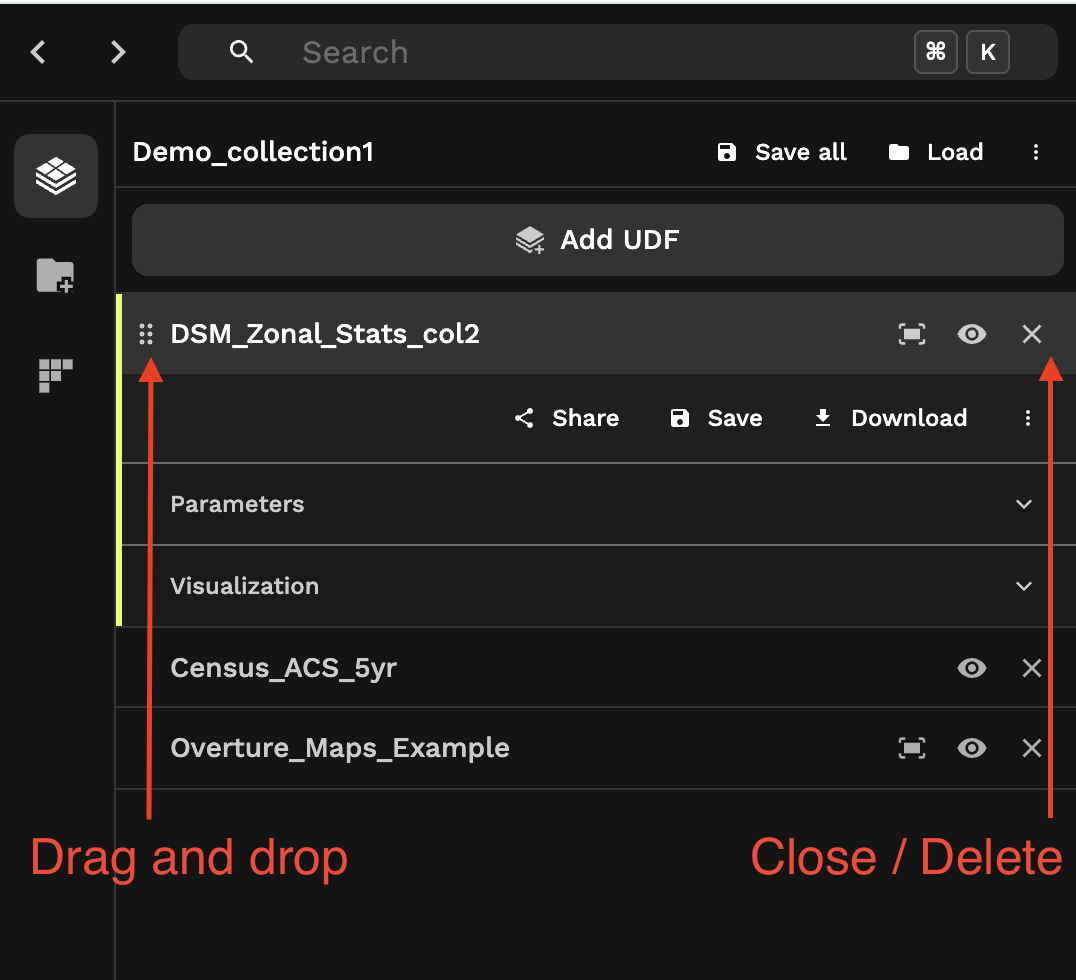
Share
The Share button in Workbench provides access to all options to share the UDF.
Share snippets
UDFs saved in the UDF Builder can be called with HTTP endpoints using the public UDF name and/or tokens.
The "Share" section shows snippets to run the UDF using a public token. This allows any application to invoke the UDF without authentication - including cURL calls, Lonboard, Leaflet, Mapbox, Google Sheets, DuckDB, the Fused App Builder, and Python applications with fused.run.
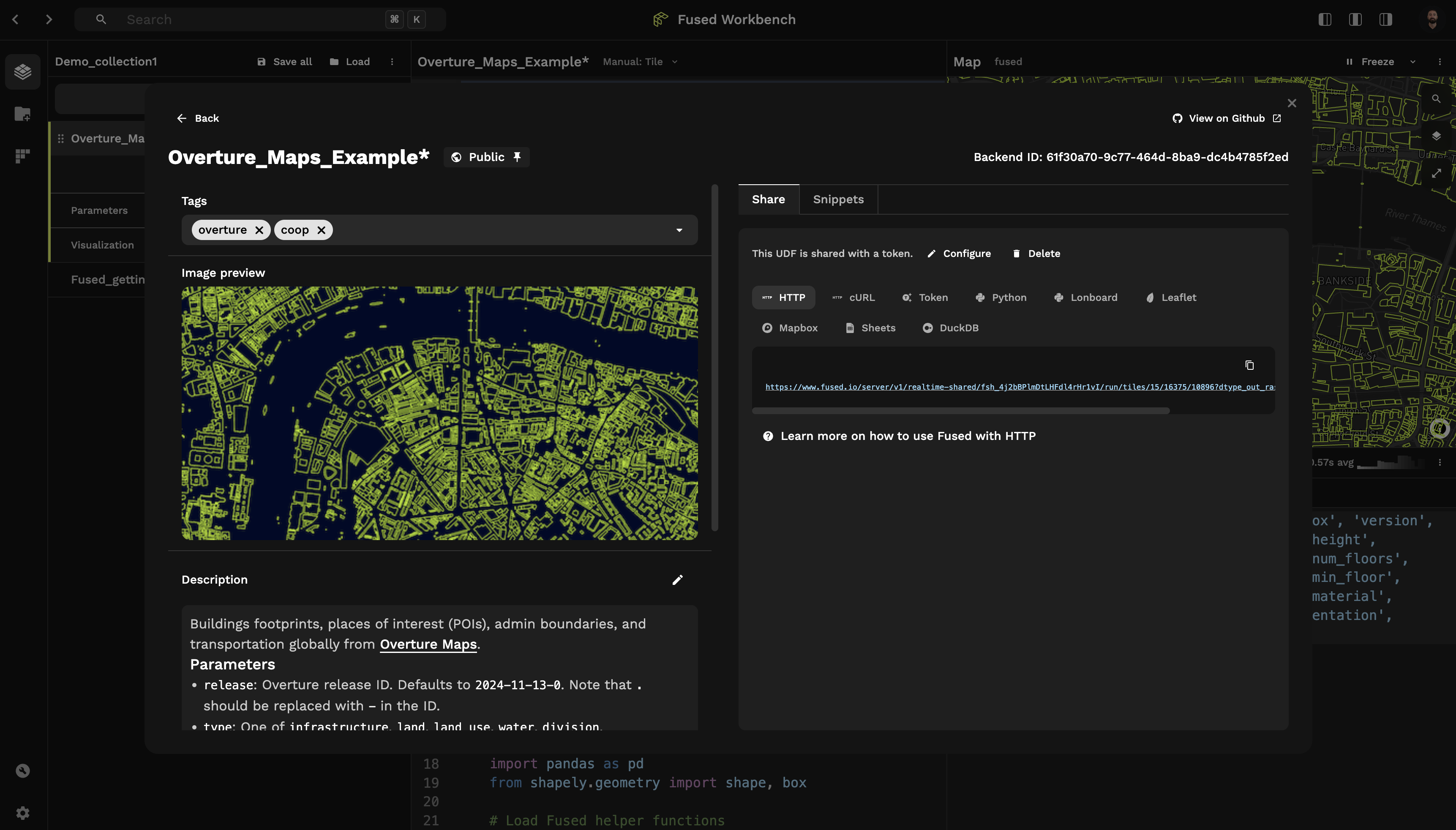
Private snippets
The "Snippets" section shows snippets that can only be called by services authenticated with a private token. These include cURL, Python and fused.load.
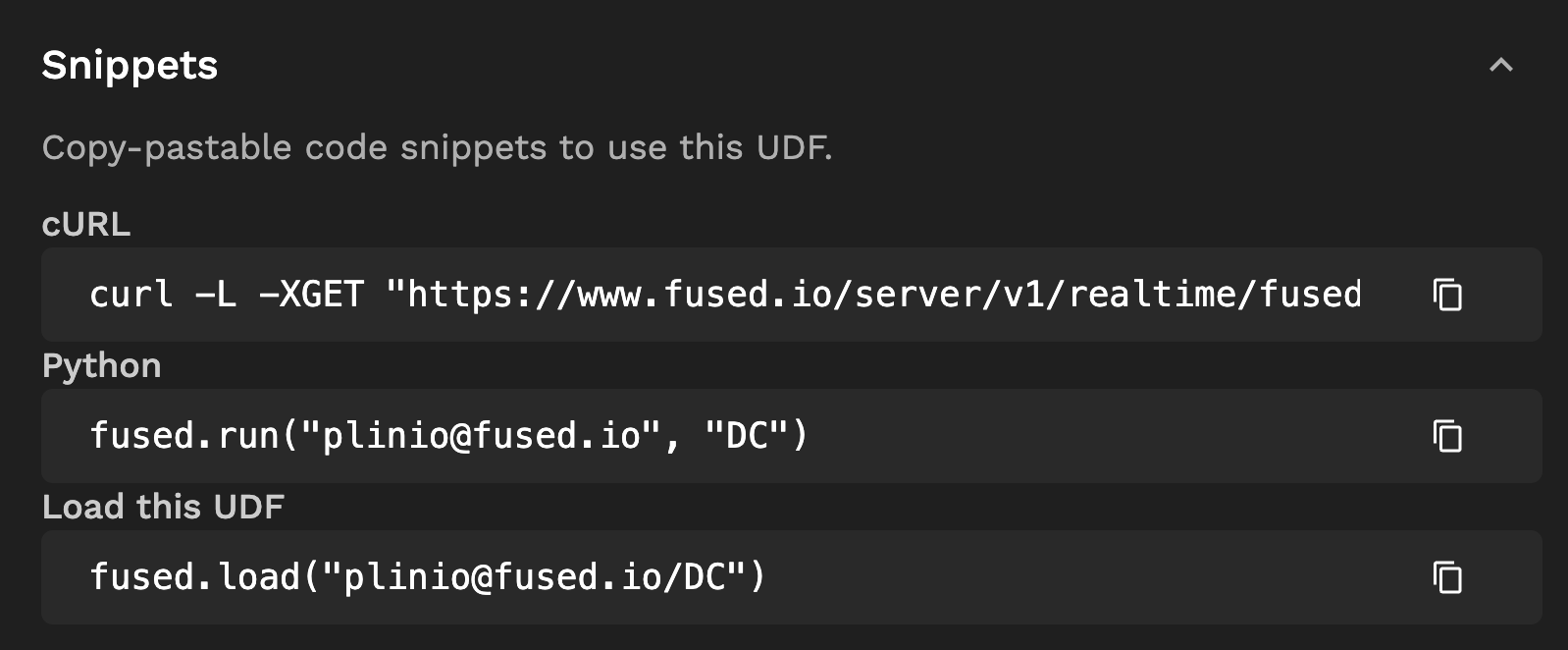
Metadata
Image preview
UDFs in the UDF Catalog show a preview thumbnail. The image can be set in the "Image preview" field by uploading the image.
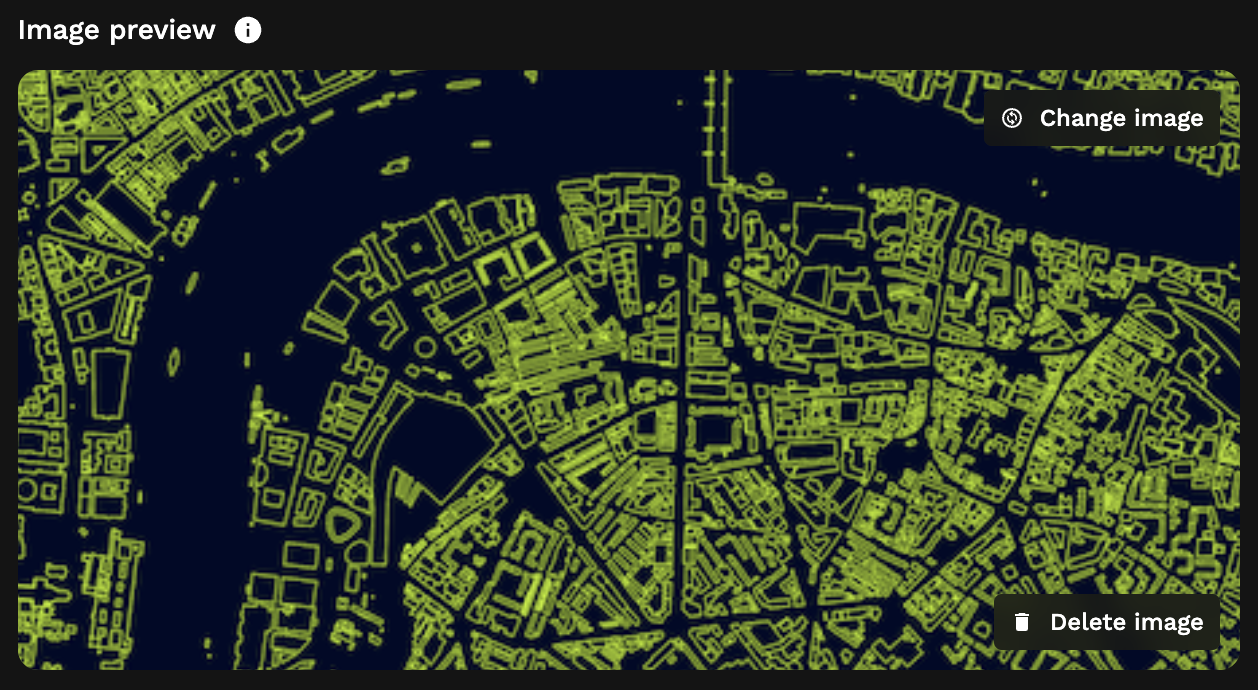
Tags
UDF tags can be set to help with discoverability in the UDF Catalog.

Description
UDFs can be documented using Markdown with a brief description of their purpose, code, and associated datasets. The description appears in the UDF profile and README.md file.
Toolbar
The toolbar at the top of the code editor includes buttons to duplicate, download, close and delete a UDF, as well as view its history and push it to GitHub.
GitHub
Organizations with the GitHub Integration enabled can push UDFs to a GitHub repository as a Pull Request or restore a prior version of a UDF from the commit history.
Download
Clicking "Download" saves the UDF and downloads a .zip file with the UDF code, module, and configuration.
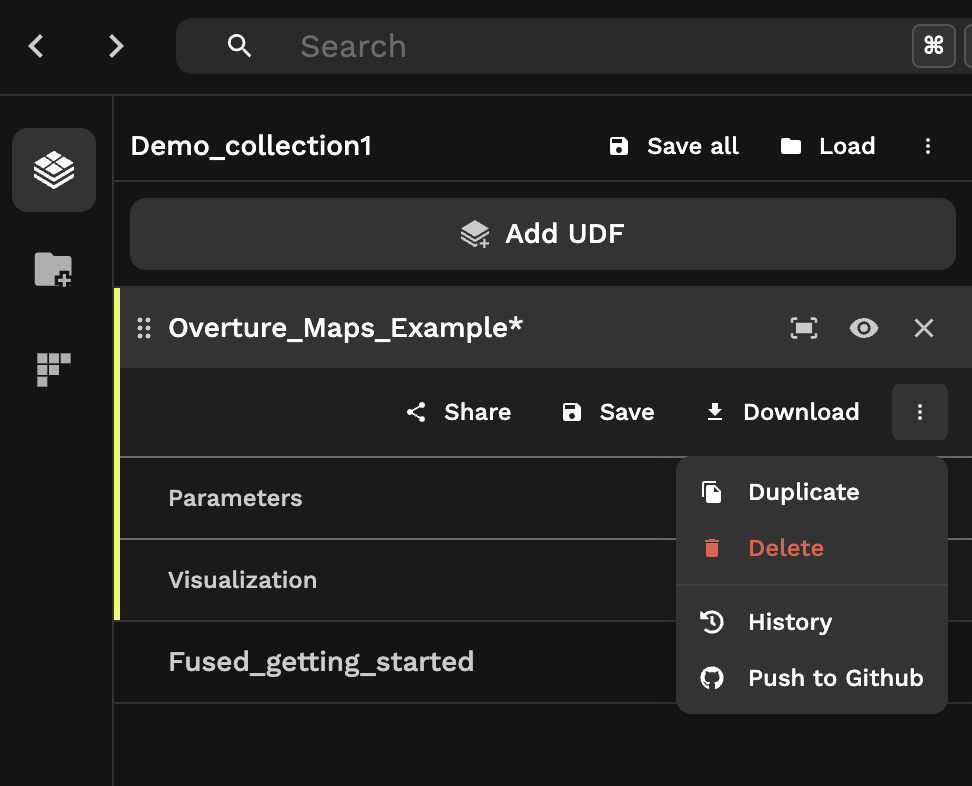
Default parameter values
UDFs by default run with the parameters specified in their function declaration. Predefined default parameter values take precedence and appearing within the Parameters section on the left side of the screen, under the selected UDF's options.